Have you recently upgraded to HPE Content Manager 9? Or perhaps you are in the process. You may have noticed that the previous linked folder feature in Microsoft Outlook has been replaced by the new Check-In Styles.
The Background:
With the introduction of HPE Content Manager 9 this feature has changed the way you link folders in Microsoft Outlook to Folders in HPE CM, creating a two-step process. Currently users will have to first create a ‘Check-In Style’ where you set the Record Type and CM Folder (Container). Then they are required to link a Microsoft Outlook Folder to the newly created Check-In Style. Where in previous versions of HP Records Manager and TRIM, this was all done in the one process.
The Solution:
Kapish to the rescue! We have developed our own add-in that simplifies the process and reduces the number of clicks by 50%! All this is achieved in one simple interface.

Simply right-click on the Folder you want to link in Microsoft Outlook, select Create Link and our intuitive interface appears. Complete the required information & voilà a Check-In Style and a Linked Folder have been created in one!
This add-in is currently a custom product which means it is a one off purchase price for the organisation with no annual maintenance. Purchasing this custom product entitles the organisation to the current version at time of purchase only.
Want to know more?
If you are interested in finding out more about this add-in or have a unique problem yourself, please contact Kapish or call us on (03) 9017 4943.