Today we launch into Version 5 of Kapish Explorer! There are so many cool new features and enhancements that you will be blown away.
Kapish Explorer 5 is set to be the best version yet, with lots of enhancements to the base product that allows for users to access Micro Focus Content Manager in the familiar Windows Explorer interface. Having users perform their records keeping duties within Windows allows for quick and easy compliance, without the end user even knowing they are doing it. Keeping Information Management and the organisation’s users all happy.
The Kapish Development Team have been very busy with this release to incorporate more than 200 bug fixes, new features and enhancements into this version. We’ve compiled a list of the most notable changes in the new Kapish Explorer 5!
Zip and Email
A new feature that you are going to love is the ability to select multiple Records (yes both Documents and Folders), zip them and then send via email. Once the Records are selected it is possible to stipulate the name of the zip file as it will appear in the email attachment.

Image 1: Kapish Explorer 5 – Zip and Email
This opens a new email and attaches the zip file ready for sending. A cool thing to note, is that the user’s Outlook email signature is also included in the new email message.

Image 2: Kapish Explorer 5 Zip and Email attached to new email message
If for any reason that you don’t want to email the zip file straight away, it is possible to create the zip and save it for later use.
Column Display Settings
We’ve created a brand spanking new way to customise the display settings for Columns. There are 9 Object Types that you can customise what columns are available for selection, the order and width of the columns.
What this means, is you can have different default display columns for Workflows compared to what you would display at Classification level. Or your Locations can show a set of columns and then Records can have a completely altered set of columns that display information that is relevant to documents.

Image 3: Kapish Explorer 5 Default Display Columns Global Settings
Once the Administrator sets these options, they can force all users to have these new display settings (ideal for new implementations) or save them as the Global setting that users extract as and when required on a user by user case.
Missing File Manager
This one is rather technical, but stay with me if you often work remotely and have the frustration of losing connection to CM database and it messing up your working documents.
Previously if you were working remotely on a document and you were disconnected (e.g. you lose Citrix or VPN connection) and couldn’t save the document to check it back in. Then it was a big drama that often resulted with Admin having to retrieve your file and save it back on top of the metadata only record sitting in Content Manager.
Kapish Explorer 5 sees the introduction of the Missing File Manager, which you guessed it… assists the User with retrieval of their missing files.

Image 4: Kapish Explorer 5 Missing File Manager
This allows the User to match the metadata only record with the electronic document that has been autosaved by Kapish Explorer. The User can open and view the document before reconnecting it to ensure it is the correct document. Then it will reconnect the metadata and electronic document and check it back into Kapish Explorer. All this happens in the one interface that the User controls and eliminates the need to get IT or CM Administrators involved.
Content Manager 9.1 & 9.2 Compatibility
The Kapish team were just about to release Kapish Explorer 5 when Micro Focus released a new version of Content Manager. So the team decided to hold off the release and ensure all the functionality is compatible with the new version of Content Manager, version 9.2. Luckily we did as there were a few technical, behind the scenes, changes between version 9.1 and 9.2 so there where definite modifications required to validate and get Kapish Explorer playing nicely with CM 9.2. But we are happy to say, they are now the best of friends and totally compatible.

Image 5: Content Manager 9.2 Splash Screen
Email Conversations
Another fantastic new highlight is the option to navigate to the email thread of a particular record and view the conversation history.

Image 6: Kapish Explorer 5 Navigate to Email Conversations
Acquire and Complete
There is a new Workflow option to “Acquire and Complete” in the same step when a Workflow Activity is assigned to a Position/Group which you’re a member of.

Image 7: Kapish Explorer 5 Acquire and Complete Workflow in single step
Import Image Resizing
A lot of interest is growing around dealing with images and photos in Content Manager. In particular users want to check-in multiple images from their cameras or mobile phones into Content Manager and at the moment it is very time consuming and labour intensive. So in Kapish Explorer 5 we have introduced a new Import Images Options tab to assist with the resizing of images upon import. Kapish Explorer has a range of different manipulation options when the images are imported that you can apply on mass to save a huge amount of time and reduction of mundane tasks.

Image 8: Kapish Explorer 5 Resize multiple images upon import
Other time savers
Kapish Explorer 5 delivers a bunch of other smaller enhancements that should save users time and continue to improve their efficiencies.
- Drag & Drop folders from one Classification to another
- Import Record Type search is not filtered to the current selection
- Support for multiple tagged records in External Links
- Assigning Workflows to Active Internal Locations only
- Emailing records from Kapish Explorer now appends Outlook email signatures to the outgoing email
Kapish Explorer is still compatible with HP TRIM and HP Records Manager, and delivers that system in the familiar Windows Explorer interface whilst retaining all the security and integrity of Content Manager. It really is the best way to manage your records and information at an enterprise level.
If you would like to find out what Kapish Explorer can do for you and your organisation, complete the enquiry form below so we can arrange a personal demonstration and we even offer a FREE 30 day trial.
To talk to us about Explorer 5, call Kapish on (03) 9017 4943 or if you prefer you can always email us and one of the Kapish Team will be in touch.
[button size=”e.g. small” link=”mailto:[email protected]?subject=Kapish%20Explorer%205%20Enquiry%20from%20Kapish%20Blog”]Email Kapish[/button]
For all existing customers, Kapish Explorer 5 is now available for download from the Kapish website. Log in and head to the ‘My downloads’ section to launch into Kapish Explorer Version 5.